Status Update
I have been off my blog for a while now. In year 2021 I started a new job at AWS and I have been busy with that. My time was occupied with learning new things and working on new projects.
I have been off my blog for a while now. In year 2021 I started a new job at AWS and I have been busy with that. My time was occupied with learning new things and working on new projects.
I made a simple Tmux session manager in Python. Actully, it is Python wrapper over tmux and fzf.
Earlier I made a post with the script which pulls wallpapers from Bing. Here I show my Python script, which is doing the same:
DevOps is a very popular modern set of practices for a software development and operations. And here comes quite interesting question:
How much Development and how much Operations shall be in the DevOps for engineers?
Is there an ideal balance?
I believe there is no particular numbers for such balance, but there is an ultimate ideal goal of making people free from Operations.
Here I share my small script for making weather report in the Xmobar.

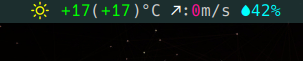
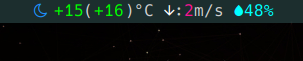
Recently I came across the need to send notification e-mails about completion of automated job. The e-mail must contain job log in the attachment.
This is a very limited system without ability to add any fancy packages and the only e-mail client available is sendmail.
Here I share my shell script which allows me to send notification e-mail with the attached log file.
Here I publish my Xmonad and Xmobar setup for the laptop. Key features of this setup is ability of the proper dynamic monitor setup: laptop screen + second HDMI connected monitor.
I use systemd service for the detection of the external monitor/screen attachment/detachment.
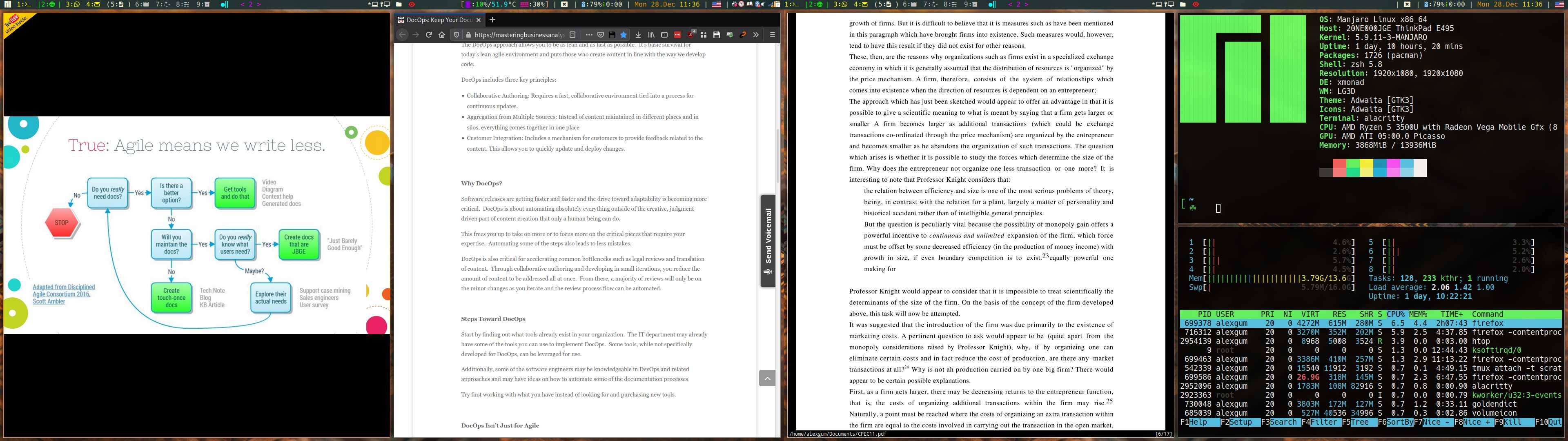
There are a lot of talks about necessary skills experts in the technical area require. When new talents dive into the technology area (telecommunication networks, electrical engineering, system engineering, etc.) they are focused on the acquisition of the necessary technical knowledge and skills such as: computer skills, programming, systems architecture, hardware design, DevOps and so on.
But if you ask me, there is one skill which stands out good specialists from the great experts: writing. I do not mean writing the code (or programming), I mean writing down the text: for yourself and, more important, for others.
I would like to share my small script, which allows me to pull daily new wallpaper and lock screen image from the Bing service. This functionality exists in the Windows 10 and I wanted to have similar thing on Linux.
“Culture eats strategy for breakfast”. © Peter Drucker.
In this post I am analyzing why traditional telecommunication industry still has issues with innovation in the current cloud solutions era.
And why even when telecommunication operators are trying to hire engineers, developers with innovative thinking and cloud experience, they still fail to deliver innovations continuously.